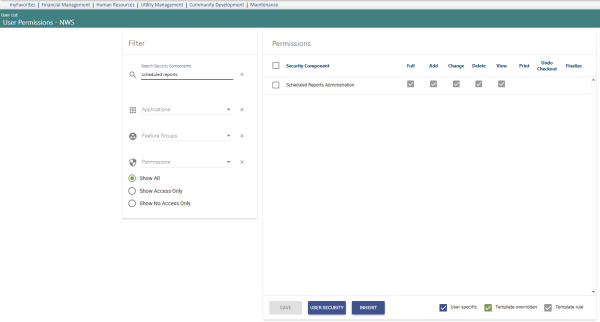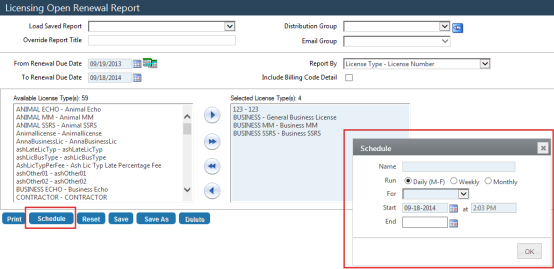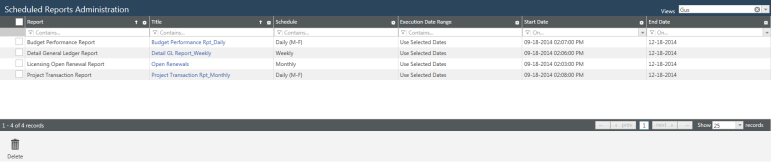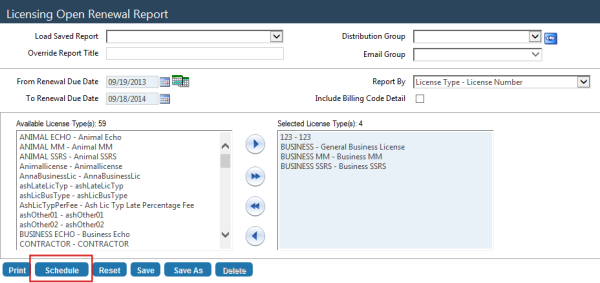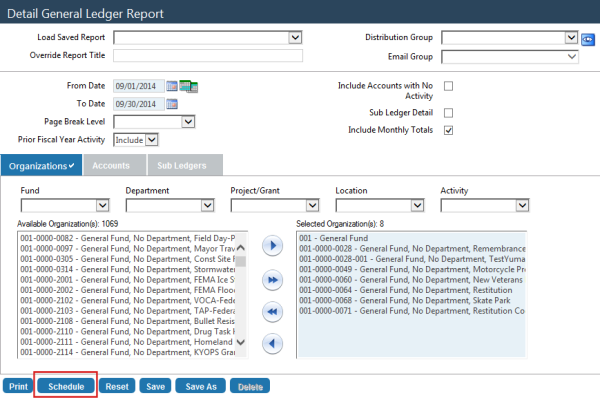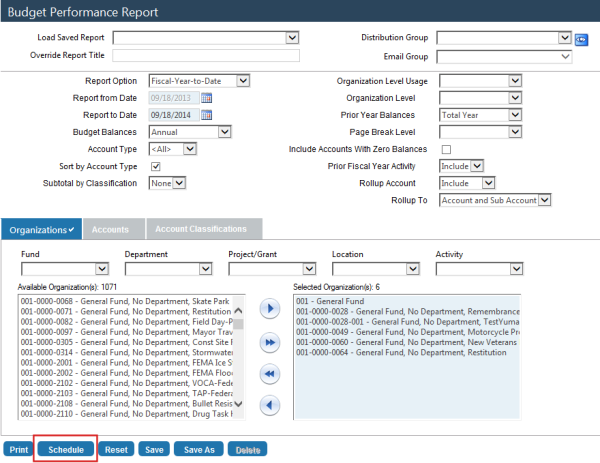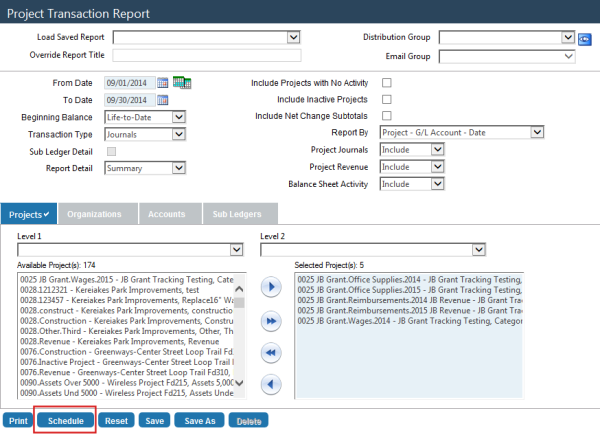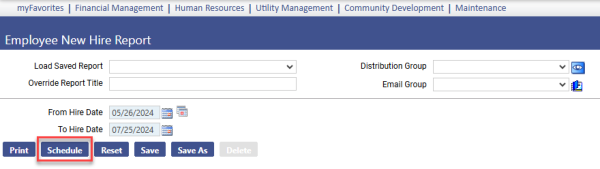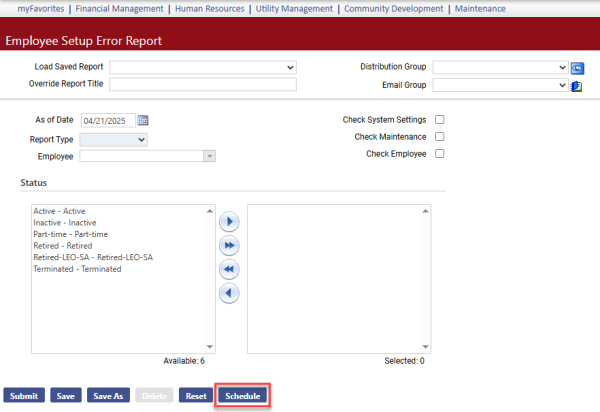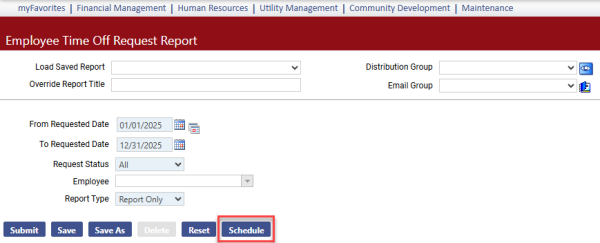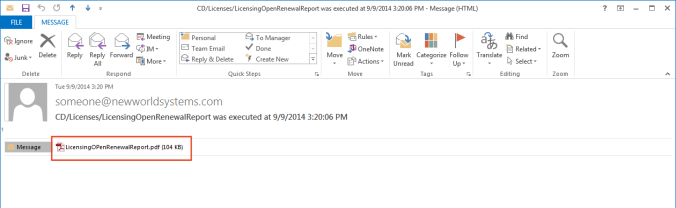Scheduled Reports Administration
> System > Reports > Scheduled Reports Administration
Scheduled Reports Administration lets you schedule reports to be generated automatically at recurring dates and times and have the reports e-mailed to you and selected e-mail groups as PDFs.
Note: To use this feature, permission to the ![]() Scheduled Reports Administration security component is needed.
Scheduled Reports Administration security component is needed.
To schedule a report for automatic generation, make your selections on the report page itself and click the Schedule button. A ![]() Schedule dialog will open, asking you to type the name of the report; select whether to have it run daily, weekly or monthly; and select the dates and times it will run.
Schedule dialog will open, asking you to type the name of the report; select whether to have it run daily, weekly or monthly; and select the dates and times it will run.
When you are finished, click OK. The scheduled report will be added to a grid on the ![]() Scheduled Reports Administration page in Maintenance. From here, you may click the title of the report to reopen the Schedule dialog and make adjustments, if needed. You also may delete a report from the grid by selecting it and clicking the Delete button. Deleting a report will generate an e-mail notice for the report scheduler and anyone else who is part of the Email Group selected on the report page.
Scheduled Reports Administration page in Maintenance. From here, you may click the title of the report to reopen the Schedule dialog and make adjustments, if needed. You also may delete a report from the grid by selecting it and clicking the Delete button. Deleting a report will generate an e-mail notice for the report scheduler and anyone else who is part of the Email Group selected on the report page.
Use the Views drop-down in the top-right corner of the page to load the grid with the reports only you have scheduled or the reports all users have scheduled.
The report scheduling option is provided on the following report pages:
-
 Licensing Open Renewal Report (Community Development > Reports > Licensing > Licensing Open Renewal Report)
Licensing Open Renewal Report (Community Development > Reports > Licensing > Licensing Open Renewal Report)
-
 Detail General Ledger Report (Financial Management > Reports > General Ledger > Detail General Ledger Report)
Detail General Ledger Report (Financial Management > Reports > General Ledger > Detail General Ledger Report)
-
 Budget Performance Report (Financial Management > Reports > Budgetary > Budget Performance Report)
Budget Performance Report (Financial Management > Reports > Budgetary > Budget Performance Report)
-
 Project Transaction Report (Financial Management > Reports > Project Accounting > Project Transaction Report)
Project Transaction Report (Financial Management > Reports > Project Accounting > Project Transaction Report)
-
 Employee New Hire Report (Human Resources > Reports > Employee Reports > Employee New Hire Report)
Employee New Hire Report (Human Resources > Reports > Employee Reports > Employee New Hire Report) -
 Employee Setup Error Report (Human Resources > Reports > Employee Reports > Employee Setup Error Report)
Employee Setup Error Report (Human Resources > Reports > Employee Reports > Employee Setup Error Report) -
 Employee Time Off Request Report (Human Resources > Reports > Employee Reports > Employee Time Off Request Report)
Employee Time Off Request Report (Human Resources > Reports > Employee Reports > Employee Time Off Request Report)
When a report is generated, a ![]() PDF of the report will be sent to the e-mail address entered on the General tab of your User page in Security (Maintenance > new world ERP Suite > Security > Users). If you select an Email Group on the report page, PDFs of the report also will be e-mailed to members of that group.
PDF of the report will be sent to the e-mail address entered on the General tab of your User page in Security (Maintenance > new world ERP Suite > Security > Users). If you select an Email Group on the report page, PDFs of the report also will be e-mailed to members of that group.
Note: Reports scheduled for inactive users are canceled automatically.